Getting started
Essential information to help you get set up with Kotatsu.
Installation guide
Downloading Kotatsu
- Visit our download page to get the latest version of Kotatsu.
- After the download is complete, open the
kotatsu-v9.4.1-release.apkfile. - Proceed with the installation process.
Selecting sources depending on languages
At the first launch, a dialog with a list of source languages available in the application will appear. By default, the languages that are on the Android system and multilingual sources will be enabled.
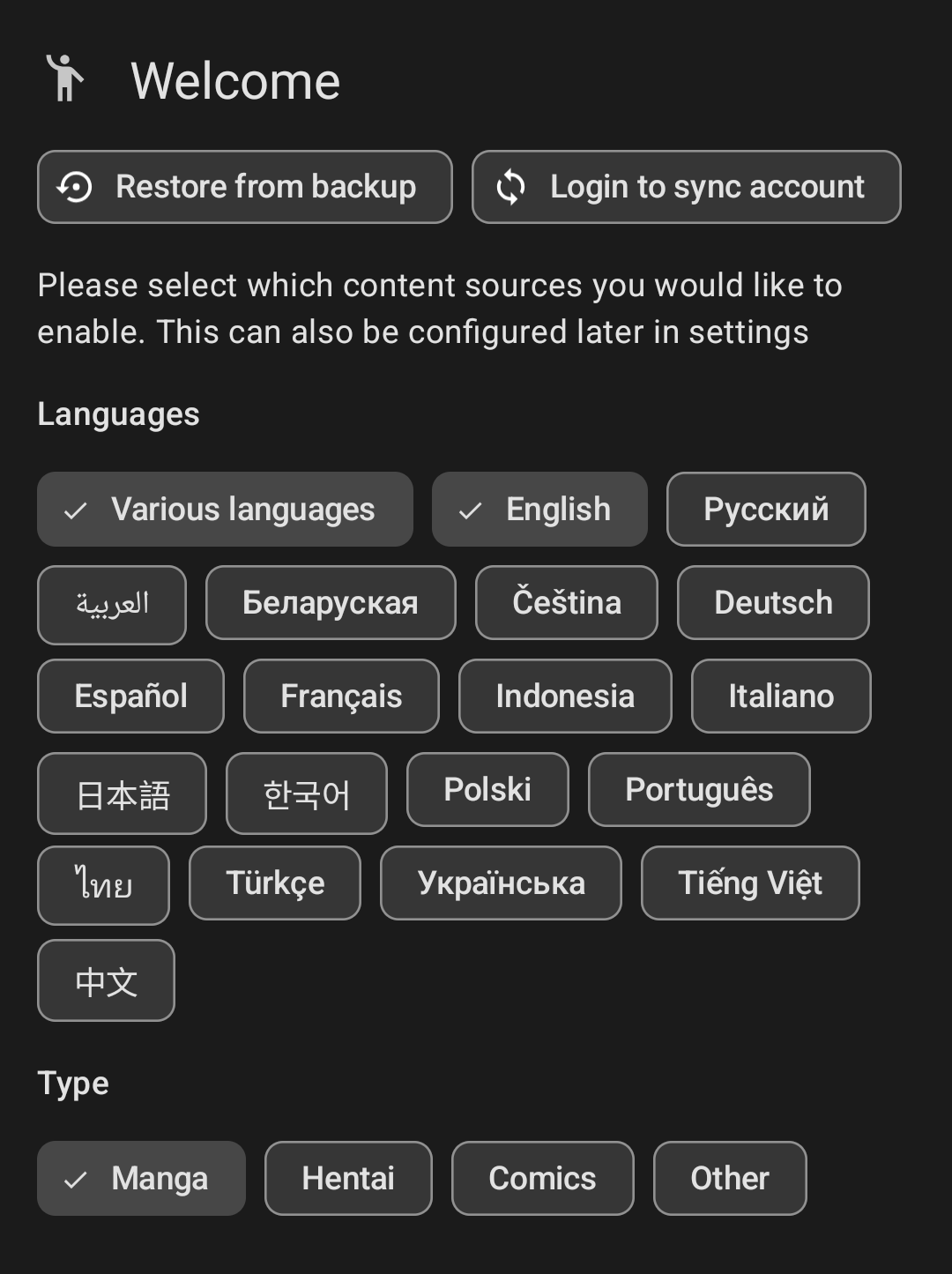
Tip
You can organize the list of sources in
Adding series to your favourites
Here's how you can add series to your favourites:
- Select the source you'd like to browse.
- Once you've found the series that you want to add, tap on it for more details.
- Press the "Favourite this" chip, choose category or create new one, and the series will be added to your favourites.
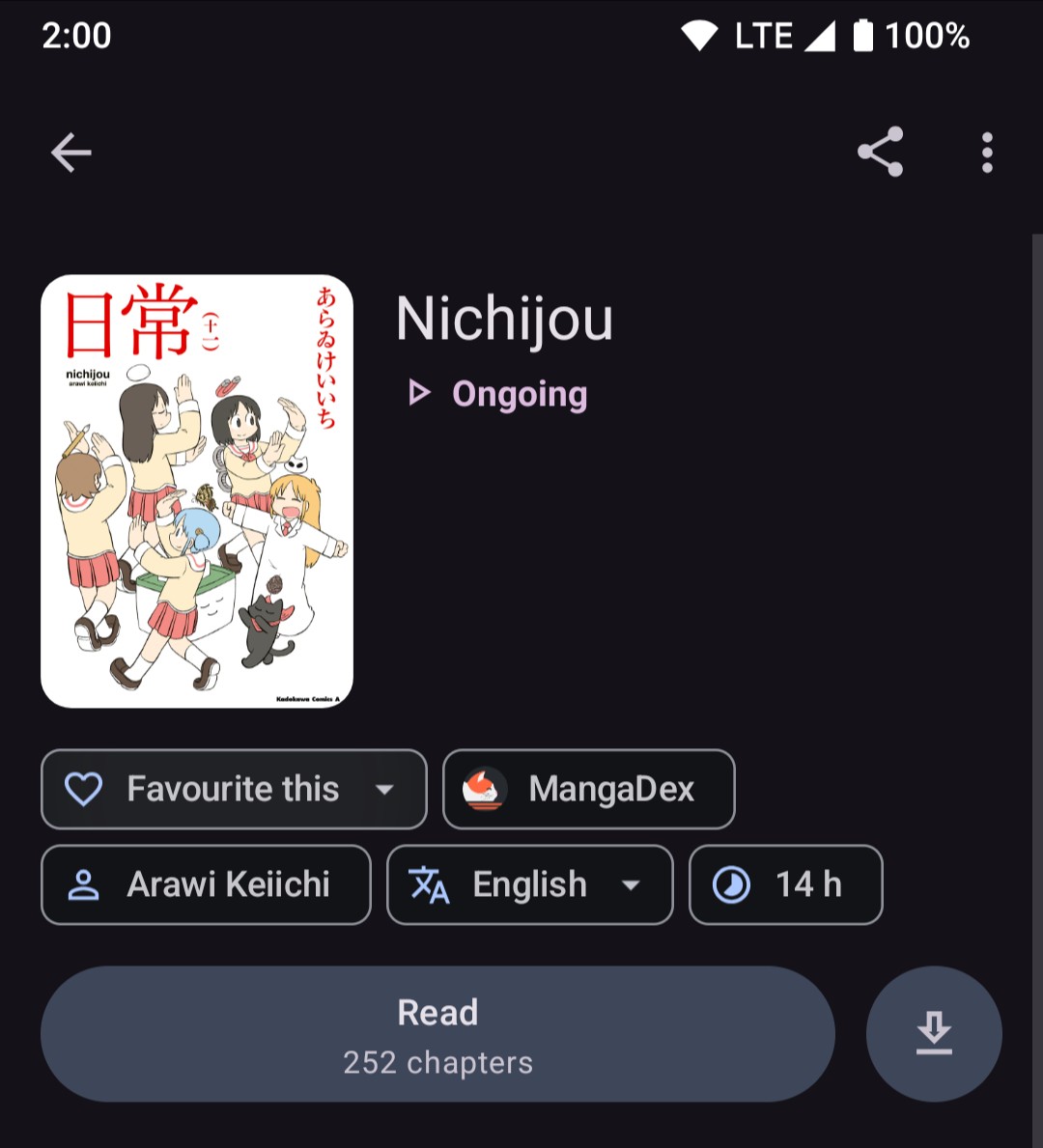
Additional setup
Series search options
If you want to search for series across all your sources, you can use the Global Search feature.
Follow these steps:
- Go to the main section.
- Use the search bar in the toolbar to find series from all available sources.
Trouble finding a specific series?
If you encounter difficulties while searching for a specific series, consider the following points:
Double-check your spelling and try again, as some sources might use Japanese romanized titles instead of English ones.
Example: Boku no Hero Academia instead of My Hero Academia.
Some sources may use different spellings or wordings for titles.
Example: Bungo Stray Dogs instead of Bungou Stray Dogs.
Example: 3-gatsu no Lion instead of Sangatsu no Lion.